I’m always a fan of Windows on Arm, and the Lenovo ThinkPad X13s is the best WoA laptop that’s ever been produced. Gone are the days of supposedly premium Windows on Arm laptops that have 4GB RAM and 128GB of flash storage. The ThinkPad X13s comes with a Snapdragon 8cx Gen 3, 16GB RAM, and a 512GB SSD. This isn’t for kids anymore.
It all comes in a 2.35-pound chassis, which is just a delight to carry around. On top of that, it has integrated cellular connectivity, so it’s just a delightful machine to take on-the-go.
There are some issues though. For one thing, Windows on Arm still isn’t there. The Snapdragon 8cx Gen 3 is absolutely powerful enough to run Photoshop, but thanks to shortcomings from Adobe, the experience is absolutely terrible, despite the app running natively. Also, any browser aside from Microsoft Edge and Mozilla Firefox won’t run natively, which is frustrating. Microsoft doesn’t even have a native Xbox app, just in case you were thinking of using this as a thin client for some cloud gaming. It’s all a bit frustrating after nearly six years since Windows on Arm was announced.
- The Lenovo ThinkPad X13s is the most powerful Windows on Arm PC to date, weighing just 2.35 pounds and packing perks like 5G.
|
Features: |
|
|
|
Pros: Cons: |
Navigate this review:
- Lenovo ThinkPad X13s pricing and availability
- Lenovo ThinkPad X13s specs
- Design: A ThinkPad design with a Windows on Arm twist
- Display: It’s FHD, which is typical for the ThinkPad X13 series
- Keyboard: The depth is 1.35mm, which is the proper keyboard depth for a ThinkPad
- Performance: The Snapdragon 8cx Gen 3 is a huge improvement
- Should you buy the Lenovo ThinkPad X13s?
Lenovo ThinkPad X13s pricing and availability
- The Lenovo ThinkPad X13s currently starts at $1,301.40 on Lenovo.com
- It’s also available from carriers like Verizon and AT&T, and retailers like CDW
The Lenovo ThinkPad X13s has been available for a little while now in some configurations on Lenovo.com, but it’s now starting to become more broadly available, showing up with carriers like Verizon and AT&T, which sell a 16GB RAM / 512GB storage model for $1,449.99 or $1,550, respectively, although AT&T is also offering it for $1,399 if you agree to a two-year service agreement.
Beyond carrier availability, it gets a little trickier. When it comes to any business laptop, there are different channels that you can get it through, and the price will vary based on the channel and based on how many you buy. It’s on Lenovo.com, of course, where it currently starts at $1,085.40. That model comes with a Snapdragon 8cx Gen 3, 8GB RAM, and a 256GB SSD, but it’s Wi-Fi only. The cellular tax isn’t much though, because the model that Lenovo sent me costs $1,385.40, including 16GB RAM and a 512GB SSD. It’s about $84 more than the same model without 5G.
Note that the price fluctuates on Lenovo.com. There’s always some deal or another, and ThinkPads seem to be priced high to begin with, just to compensate for that. As it stands right now, those are the prices.
Lenovo ThinkPad X13s specs
| Processor | Qualcomm Snapdragon 8cx Gen 3 |
|---|---|
| Graphics | Qualcomm Adreno 690 |
| Display | 13.3” WUXGA (1920 x 1200) IPS Anti-glare 16:10, 300 nits, 1500:1 Contrast, 100% sRGB |
| Body | 298.7 x 206.4 x 13.4 mm (11.76 x 8.13x 0.53 inches) Starting at: 1.06 kg (2.35 lbs) |
| Memory | 16GB LPDDR4x-4266 |
| Storage | One drive, 512GB M.2 2242 SSD |
| Ports | 2 x USB-C 3.2 Gen 2 (supports data transfer, Power Delivery 3.0 and DisplayPort 1.4a) 1 x Headphone/ Microphone 3.5mm combo jack 1 x Nano-SIM card slot (WWAN models only) |
| Camera | Up to IR & 5.0MP MIPI with E-camera Shutter |
| Connectivity | Qualcomm WCN6855, Wi-Fi 6E, 802.11ax Dual Band 2×2 Wi-Fi + BT 5.1 WWAN Models Only: Qualcomm Snapdragon X55 5G Sub-6 GHz & mmWave Modem-RF System, M.2 card, with embedded eSIM functionality Qualcomm Snapdragon X55 5G Sub-6 GHz Modem-RF System, M.2 card, with embedded eSIM functionality |
| Audio | 2 x 2W Stereo Speakers with Dolby Audio, Triple array far-field microphones |
| Input | 6-row, LED backlight, spill resistant, multimedia Fn keys with Unified Communications controls 56 x 115mm (2.24 x 4.53”) glass-like Mylar surface multi-touch touchpad, TrackPoint pointing device |
| Battery | 49.5 Wh |
| Security | Discrete Trusted Platform Module (dTPM) 2.0, Kensington Nano Security Slot, Optional Touch style fingerprint reader on power button, match-on-chip, Power-on password, Supervisor password, System management password, Self-healing BIOS, e-Camera Shutter, Microsoft Pluton Security, Optional Computer Vision-based User Presence Sensing including lock on leave |
| Color | Thunder Black |
| Material | Top & Bottom: Magnesium-Aluminum (top), GFRP (bottom) |
| OS | Windows 11 Pro |
| Price | $1,385.40 |
Design: A ThinkPad design with a Windows on Arm twist
- It’s all-black like a ThinkPad, but it’s super light at 2.35 pounds
- There are two USB 3.2 Gen 2 Type-C ports
The ThinkPad X13s comes in one color, which is called Thunder Black, which is really just black. I always wonder why Lenovo doesn’t just brand its own colors. The color of a ThinkPad is iconic. It should be called ThinkPad Black, but I digress.
Along the top of the lid, there’s a tab with Lenovo’s famous reverse notch, which makes it easier to open. The tab also prints information about the webcam on it. We’ve seen something similar from the new ThinkPad Z13, but this one is just all-black.
It’s also really light laptop at just 2.35 pounds, which is awesome. It’s taking advantage of the Snapdragon chipset to be fanless and basically be a lot lighter but without making compromises. It’s still a full-size PC with a proper keyboard and such. Being so light, it’s so easy to just throw in a bag and feel like nothing is there at all. It’s a delightful design.
Like I said in the header, it’s a ThinkPad design, in the sense that it’s black and unmistakable for what it is, but it has a Windows on Arm twist. Lenovo did a really good job with this one.
The two USB Type-C ports, which are located on the left side, are both USB 3.2 Gen 2, supporting 10Gbps data transfer speeds. Of course, there’s no Thunderbolt here, since that’s an Intel thing. Also, the Snapdragon 8cx Gen 3 isn’t ready for USB4 just yet, so Qualcomm is staying a step behind AMD here as well. Both ports support Power Delivery, so you can charge with either one, and they support DisplayPort 1.4a too, so you can connect monitors to either one.
On the right side, you’ll find a headphone jack and a nano-SIM slot.
I really do like the design of this laptop. When I’m on the road, it’s my favorite thing to bring with me, and that’s really the goal here.
Display: It’s FHD, which is typical for the ThinkPad X13 series
- The FHD display is 16:10, which is nice
- The 5MP webcam is excellent
The display is fine for a business laptop, particularly one from the X13 series. The ThinkPad X13 series is all about being small and light, so these 13-inch laptops are usually FHD. It’s also a very business-style screen. It’s matte, so there’s no noticeable glare, and it feels like something that’s made more for productivity.
The aspect ratio is 16:10, which is correct for a modern PC. That means that it’s taller than previous 13.3-inch screens, which were 16:9, and it has more surface area because of it.
From my testing, it supports 100% sRGB, 73% NTSC, 78% Adobe RGB, and 79% P3, which is fine. It’s not particularly good, but it’s also not particularly bad. Like I said, it’s a productivity display.

Brightness maxed out at 339.6 nits, and the contrast ratio maxed out at 1,450:1. Again, that’s fine. Lenovo offers a 400-nit variant of the screen, which would definitely be better. After all, this laptop comes with cellular connectivity, so you might be using it outdoors in direct sunlight.
The webcam is pretty great. It’s a 5MP sensor, which gives it plenty of room for cropping if you’re streaming FHD video. Most of the ThinkPads with FHD webcams that Lenovo is currently offering have 2.1MP sensors, so this is a big step up. It’s important too, given how likely it is that anyone who buys this will be using it for some kind of video call at some point.
Keyboard: The depth is 1.35mm, which is the proper keyboard depth for a ThinkPad
- The keyboard is similar to what you’d find on a ThinkPad X1 Nano
- It still has a TrackPoint
The Lenovo ThinkPad X13s has one of the best keyboards available. The key depth is 1.35mm, which is what first debuted on the ThinkPad X1 Nano and the ThinkPad X1 Titanium Yoga. It’s shown up on other newer ThinkPad models as of late, and the X13s is one of them. It’s fantastic. Others like the ThinkPad X1 Carbon still use a 1.5mm keyboard, and some ThinkPads are even deeper than that. I really feel like 1.35mm is the sweet spot.
Lenovo actually put a lot of work into making its new 1.35mm keys feel like the older 1.5mm keys, making sure that you’d still need the same amount of force to press them. To me, the shallower keys just feel more modern, but that level of force feels natural. It’s just a great keyboard, and I do hope that Lenovo brings it to the rest of the ThinkPad lineup.
The biggest flaw, of course, is the TrackPoint, a relic from the age when Windows touchpads were terrible. Companies like Dell and HP still use variants of the TrackPoint on certain mainstream models of their business laptops, but Lenovo does it on all ThinkPads. If you don’t want it, you can either ignore it or buy something else.
Because of that little red nub in the keyboard, the touchpad also had physical buttons above it. Those are designed for use with the TrackPoint. In other words, ThinkPads just tend to have smaller touchpads than the competition because they’re handicapped by a relic from decades ago.
Performance: The Snapdragon 8cx Gen 3 is a huge improvement, but it’s not enough
- The Snapdragon 8cx Gen 3 is a major improvement over Gen 2, but not over an Intel Core i5
- Battery life is great, but doesn’t live up to Windows on Arm promises
I’ve always been a pretty big Windows on Arm advocate, but after using this device for a few weeks, I wasn’t really feeling it performance-wise. As usual, it’s great when you’re running native apps. Microsoft’s Edge browser works great, and since I almost never use Edge regularly, it’s another chance to reacquaint myself with it. Office works great too.
Windows 11 supports 64-bit app emulation, so if an app doesn’t work natively on Arm, it will still work. It just won’t work well, and with the big performance gains from the Snapdragon 8cx Gen 3, I was hoping it would be better. While it’s not terrible, you can still just feel it. It’s like if you’re watching a movie and the sound is a fraction of a second off from the video. It’s not bad, but you can always feel that it’s there.
Let’s back up a bit though, because I do want to talk about what an improvement the Snapdragon 8cx Gen 3 is over Gen 2. The original Snapdragon 8cx was both in December 2018, nearly four years ago and after the two previous generations being repurposed mobile processors. The goal with the product lineup was and still is to compete with an Intel Core i5 with a chipset that’s designed from the ground up for laptops. Back then, it was an eighth-generation U-series Core i5 that Qualcomm was competing with, and even the even bolder claim was that that was supposed to be based on single-core scores.
There was only one problem. The Snapdragon 8cx didn’t actually ship until November 2019, as the SQ1 in Microsoft’s Surface Pro X. For a proper Snapdragon 8cx-branded processor, that wouldn’t arrive until early 2020 with the Samsung Galaxy Book S. In other words, by the time the product shipped, Intel was up to 10th-gen.
The Snapdragon 8cx Gen 2 wasn’t much better because it was just a 150MHz clock speed bump, but Qualcomm still started comparing it to a 10th-gen Core i5. For practical purposes, you can think of the Snapdragon 8cx, Snapdragon 8cx Gen 2, Microsoft SQ1, and Microsoft SQ2 as the same chipset.
That’s why the Snapdragon 8cx Gen 3 was so exciting. It promised real performance gains for the first time in years; meanwhile, Intel and AMD are cranking out new generations like clockwork. The new chipset was announced in December 2021, but again, here we are. It’s now nine months later, both Intel and AMD have revved their chipsets, and Qualcomm looks pale in comparison.
Take a look at the Geekbench benchmarks below. Unfortunately, this is still the only native benchmark that runs on Windows on Arm, out of the suite that I use.
| ThinkPad X13s Snapdragon 8cx Gen 3 |
HP Elite Folio Snapdragon 8cx Gen 2 |
Lenovo ThinkPad X13 Gen 2 Core i5-1135G7 |
|
|---|---|---|---|
| Geekbench 5 single-core | 1,124 | 801 | 1,388 |
| Geekbench 5 multi-core | 5,893 | 3,150 | 5,298 |
As you can see, there’s a 40% boost in single-core and an incredible 87% increase in multi-core over the Snapdragon 8cx Gen 2. That’s something that should absolutely be commended. But still, it loses out in single-core to a Core i5-1135G7, beating it out in multi-core. The single-core score there is the one that’s problematic, and of course, there’s also the fact that I still compared this to an 11th-gen Intel processor with 12th-gen on the market and 13th-gen around the corner.
The point is that as usual, the performance is great if you’re running native apps. I just wish that Qualcomm tried to stay ahead of Intel a little more. It feels like every time the firm tries to pull ahead, it takes so long to ship that it falls behind.
Qualcomm is finally delivering on battery life
Battery life is phenomenal though, something that’s always been a promise of Windows on Arm but hasn’t really been delivered. It’s going to be a key value proposition of buying the Lenovo ThinkPad X13s.
In my battery testing, I just use the device for work as I normally would with the screen at a medium brightness, and I measure the average times it takes for the battery to die. The worst I got was 336 minutes, which would be really good for any Windows laptop. That was an exception though, because the regular results I got were closer to 450 minutes, which is about seven and a half hours. That’s wild.
The best score I recorded was 508 minutes, or eight hours and 28 minutes. Wild.
But Windows on Arm really isn’t there yet
- We’re still lacking critical software for this to be a fluid experience, including apps from Adobe, Google, and even Microsoft
I mentioned native software above, but I didn’t go too deep into what the key pain points are. Let’s talk about them.
Adobe has done a terrible job of supporting Windows on Arm. Photoshop does run natively, but it’s terrible. Every time I try to open a bunch of files, it throws errors that make it unusable. This is after fixing a warning from Adobe that the laptop doesn’t support OpenGL, OpenCL, and needs a driver update. Adobe was rather quick to bring its apps to Apple Silicon, but as is plain as day, there are already more users running Arm Macs than running Arm Windows PCs, despite the massive head start that Microsoft had.
And then there’s Google. The Chrome browser still doesn’t run natively, despite the fact that the Mountain View firm has had it ready for Windows on Arm for years now. I was told by a source that it’s “like Amazon and Chromecast support”. This presents a broader issue though. Microsoft Edge and Mozilla Firefox are the only native browsers available, and that’s Google’s fault too.
I asked Vivaldi about what its roadmap for Windows on Arm looked like, since I definitely didn’t want to use Edge in my time with this unit. There isn’t one. Vivaldi, like pretty much all Chromium browsers aside from Edge, can’t be compiled for Arm until Google offers Widevine support for Arm. If Vivaldi compiled the browser anyway, streaming services like Netflix wouldn’t work. The alternative would be to use Microsoft’s PlayReady, but that would take a fair amount of work, and let’s face it; Windows on Arm doesn’t have the market share for such a project to be worth it.
Now, let’s talk about the most frustrating offender, Microsoft. Yes, Edge runs natively, although frankly, it couldn’t even bother to have Edge Chromium ready for Arm when it was made generally available. Now that Apple has shown that Arm computers can be good, Microsoft is finally starting to take it seriously, releasing software like Visual Studio for Arm. But if you want to know how little it cared before about its own project, just know that it finally offered native support for the Camera app for Insiders recently. I can’t tell you how many Arm PCs have given me an error when launching the camera, but now, after nearly six years since Windows on Arm was announced, there’s going to be a native Camera app.
That’s a pretty basic example of how little effort Microsoft has put into its own Arm platform until this year. Here’s another one. There’s no Xbox app for Windows on Arm. One thing I thought this machine would be great for is game streaming. After all, why not? Microsoft has a cloud gaming platform, and these types of lightweight machines are perfect for it. I also feel like these types of machines that should be perfect to show off the future of gaming. Unfortunately, the Xbox app is x64 only, so you’ll have to use the Edge browser.
This is the problem though. After half a decade of Windows on Arm, we really should be able to pick up an Arm PC and experience it like any other Windows PC. That’s just not the case. I’m not expecting a lot either. When Photoshop is native, that should work properly. Browsers should be quick and smooth, and I shouldn’t be forced to use Edge if I want a good experience. This is basic stuff. It’s one thing when it happens when something is new, but Windows on Arm isn’t new anymore.
Should you buy the Lenovo ThinkPad X13s?
So, who should buy the Lenovo ThinkPad X13s?
You should buy the Lenovo ThinkPad X13s if:
- You’re on the road a lot
- You’ll be using your PC for productivity
- You use Microsoft Edge
You should NOT buy the Lenovo ThinkPad X13s if:
- You use any browser besides Edge or Firefox
- You use Photoshop, ever
- The bulk of your work isn’t done in the browser
I’m a fan of Windows on Arm, and I love where it’s going, but it’s just not there yet, and as you can probably tell from the review, I’m a little frustrated that it’s not further along after almost six years. It took Apple doing it for Microsoft to take this seriously, as the Redmond firm often seems committed to coming in second place when it comes to things that will actually be successful in the consumer space.
There are definitely things that the ThinkPad X13s is great for, my own frustrations aside. If you use Microsoft Edge or Mozilla Firefox, you’ll have a pretty great experience out of the gate. And as long as you’re using it for productivity in apps like Office and Teams, it’ll be great. You’ll just have an ultra-light laptop that has integrated 5G connectivity. The hardware has so much potential.
- The Lenovo ThinkPad X13s is the most powerful Windows on Arm PC to date, weighing just 2.35 pounds and packing perks like 5G.
|
Features: |
|
|
|
Pros: Cons: |
The post Lenovo ThinkPad X13s review: Windows on Arm takes a big step forward, but it’s not enough appeared first on XDA.
from XDA https://ift.tt/DuFhbas
via IFTTT












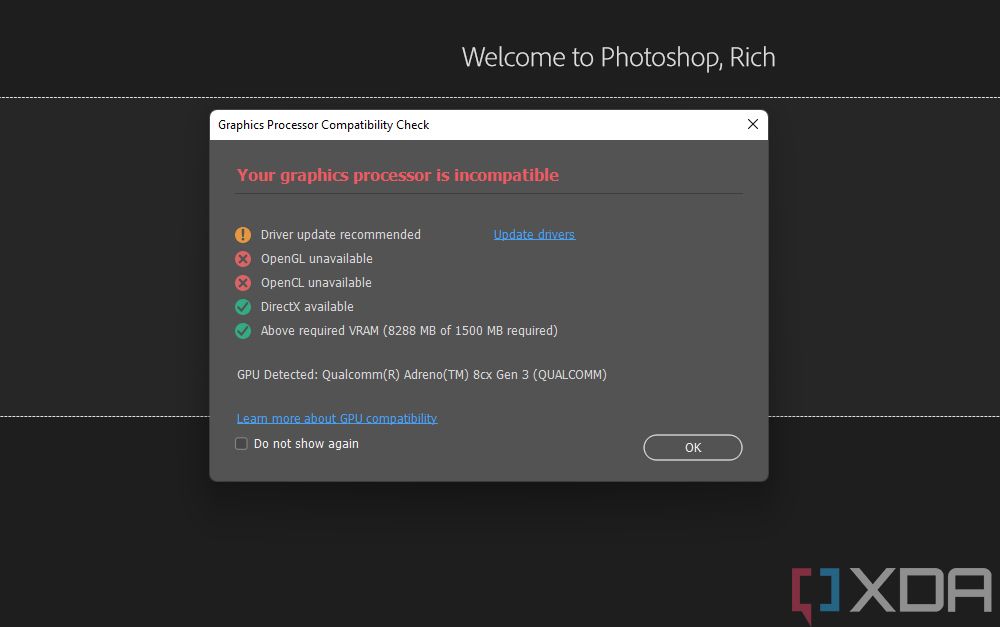
Aucun commentaire:
Enregistrer un commentaire