WWDC is Apple’s annual event with a major emphasis on showcasing its software advancements. What this means is that every year at WWDC, we get our first glimpse of new versions of iOS, macOS, watchOS, and all of Apple’s apps and services. This year, Apple announced iOS 15 and iPadOS 15 along with macOS Monterey and watchOS 8. While they will officially be available to the general public later in the year, we have installed the iOS 15 Developer Beta on our iPhone to see what’s new and what’s changed from previous versions. This article should give you a comprehensive overview of iOS 15 right from how you can install it on your iPhone to what are the new features and improvements on Apple’s latest smartphone OS.
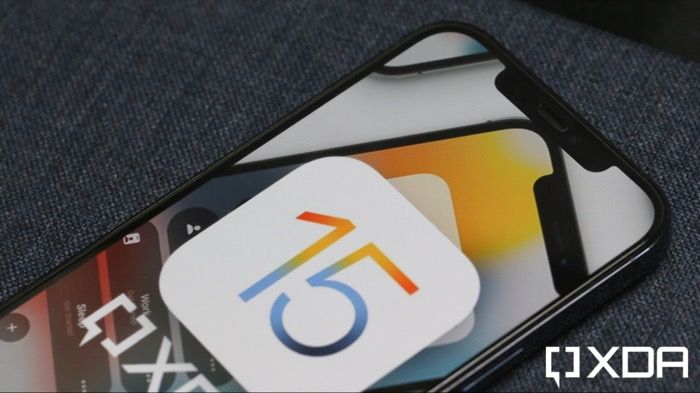
Navigate this article:
- Will my iPhone get iOS 15?
- When will iOS 15 be available to download?
- How to Install iOS 15 Beta
- What’s new with iOS 15?
- iOS 15 Developer Beta 1: All the New Features
- Slightly revamped Settings app
- All-new FaceTime that even works with Android!
- Different Mic Modes: Voice Isolation and Wide Spectrum
- Sharing gets easier through iMessage on iOS 15
- Revamped Notifications (sorta)
- Focus Modes for better Work-life Balance
- Live Text is Google Lens but a few years late
- Drag and Drop across apps on iOS 15
- Rich Results in Spotlight Search
- Big changes in Safari
- Apple Wallet can now actually let you leave your wallet at home
- New Weather animations: Dark Sky acquisition finally pays off
- Miscellaneous Changes in iOS 15: Photos, Siri, and Privacy Reports
- iOS 15 Developer Beta 1: All the New Features
Will my iPhone get iOS 15?
This is the most common question one may have as a consumer. If you have an iPhone and are wondering if your device will get the iOS 15 update or not, here’s a list of all iPhone devices that are slated to get the iOS 15 update:
- iPhone 12
- iPhone 12 mini
- iPhone 12 Pro
- iPhone 12 Pro Max
- iPhone SE (2nd Generation)
- iPhone 11
- iPhone 11 Pro
- iPhone 11 Pro Max
- iPhone Xs
- iPhone Xs Max
- iPhone XR
- iPhone X
- iPhone 8
- iPhone 8 Plus
- iPhone 7
- iPhone 7 Plus
- iPhone SE (1st Generation)
- iPhone 6s
- iPhone 6s Plus

Apart from the iPhone, even the iPod Touch 7th Generation will get the iOS 15 update. As far as the iPad is concerned, here’s the list of supported devices for iPadOS 15, which is an extension of the iOS update but for iPads:
- iPad Mini (4th and 5th Generation)
- iPad (5th Generation to 8th Generation)
- iPad Air (2nd Generation to 4th Generation)
- iPad Pro (All Generations and sizes)

It’s commendable that Apple is providing software support to iPhone devices that are almost 6 years old, something that Android OEMs including Google themselves should learn and implement.
When will iOS 15 be available to Download?
If history is anything to go by, Apple has traditionally released the public build of a new iOS version with the announcement of a new iPhone. This means in all probability, iOS 15 will be available to the public on the same day as the launch of the new iPhone 13 later this year. Apple usually launches the new iPhone in September every year which was delayed in 2020 because of the COVID-19 outbreak. Going by the rumors and leaks, the schedule is set to be back to normal this year so you can expect to get the iOS 15 update on your iPhone sometime around September.
How to Install iOS 15 Beta
Apple releases beta versions of its software for developers and the public to test and find bugs that can be fixed before the final release. If you are interested to install the iOS 15 beta on your iPhone, you can follow our dedicated installation guide. However, as mentioned earlier, you need to tread with caution as you may face bugs and glitches on beta software. If you still want to experience all the new features of iOS 15, you can install the beta.
What’s new with iOS 15?

Apple announced a few new features with iOS 15 but largely, iOS 15 is more of an iterative update with not a lot of changes or differences. The UI remains identical to iOS 14 in terms of visuals but there are a few nifty additions across the board that improve the overall user experience. As with almost every iOS update, iOS 15 has gotten closer to Android in terms of some features that it has to offer and we’ll go over all of it in detail.
iOS 15 Developer Beta 1: All the New Features
This is the first iOS 15 beta that is available to download and install on the iPhone which means it may not contain all the new features that Apple announced with iOS 15. There may be some features that are broken or imperfect which will be fixed with subsequent updates. We were expecting a generous amount of bugs and glitches throughout the UI but the Developer Beta 1 is surprisingly stable for regular use. In three days of using the iOS 15 Developer Beta 1 on our iPhone, we experienced a system freeze just once where the navigation bar just disappeared and we couldn’t unlock the device so we had to force restart. That being said, here are all the new features we experienced on iOS 15 –
Slightly revamped Settings app

While there aren’t a lot of visual changes in iOS 15, we noticed a slight change in the way the Settings app looks on the iPhone 12 Pro Max. The entire Settings UI seems to have shrunk slightly and now looks more compact. Apart from that, everything else looks the same as iOS 14. The notifications also look slightly different but we’ll take more in detail about that in a separate section.
All-new FaceTime that even works with Android!

One of the biggest changes in iOS 15 is the all-new FaceTIme app that brings a ton of new features including the ability to ask Android users to join your FaceTime call. Apple is calling this FaceTime Link. It lets you create a new FaceTime call from your iPhone and share the link with your friends on Android and they can use that link to hop onto the call. There are some visual changes to FaceTime too like a new grid view during calls along with support for Spatial Audio with a supported pair of headphones like the AirPods Pro or the AirPods Max.

The biggest new feature though (yes, even bigger than Android support in our opinion) is SharePlay. SharePlay essentially turns your FaceTime call into a watch party with your friends and family. You can share your screen and watch TV shows and movies together, or just chill with synced music playback. This is extremely convenient and eliminates the need for other third-party apps and extensions to perform this task. You can also add a portrait mode effect now to your video on FaceTime.
Different Mic Modes: Voice Isolation and Wide Spectrum

While this was initially thought to be restricted to FaceTime going by Apple’s keynote, the feature is present throughout iOS 15 in every app that uses your microphone. You can now choose between three options for the type of audio captured by the mic – Standard, Voice Isolation, and Wide Spectrum. Standard is, well, standard quality while Voice Isolation cuts out any sort of background noise in your environment and improves the quality of your audio. Wide Spectrum does the exact reverse and allows sounds from your background to be heard better. This is currently not completely functional and glitches out from time to time which is understandable given that it is a beta release. It’s a really interesting feature to look forward to though.
Sharing gets easier through iMessage on iOS 15

When someone sends you multiple pictures via iMessage, you will be able to swipe through the different images in a stack or as a collage which makes it more convenient and the message thread also looks cleaner this way. Also, there’s a new Shared with You feature across different first-party apps on iOS that shows you quick access links that someone shared with you via iMessage. If someone sent you a link, it would show up when you open Safari. If someone sent you a Music track, it would show up when you open Apple Music. This makes accessing those shared constants easier and you can even continue the conversation from there.
Revamped Notifications (sorta)

The way iOS displays notifications has always been inferior compared to Android. While it’s still the same, there are some notable improvements like larger app icons for app notifications and larger faces for notifications from people that allow those notifications to stand out. Notification Summary is also a new feature that can display notifications in a grouped cluster from specific apps that you can set or the iPhone learns during your usage. The notifications will be delivered at a specific time and frequency that the user can choose.
Focus Modes for better Work-life Balance

Focus Modes are an extended version of the DND feature that has been there on iOS for a long time. It gives you different options to choose from depending on what you’re doing and changes a few settings on your phone, notification settings specifically to match that mode. You can have a personal mode wherein all your personal notifications will be delivered while switching to work mode will ensure that only notifications from work-related apps will be delivered to you. There’s also a Focus Mode for Sleep and Apple also says that iOS 15 will learn the usage patterns of users and suggest Focus Modes based on location or activities like when you’re working out.
Live Text is Google Lens but a few years late

There’s not much to describe here other than the fact that you can now point your iPhone at text and directly copy it to your clipboard or search for it online or if it’s a phone number, place a call directly from the dialer. All this was already offered by Google Lens before but the difference here is that Live Text processes information on-device which means it is more secure and works even without an internet connection. Not just text, but you can also scan animals or objects and look them up.
Drag and Drop across apps on iOS 15
This is one of the best features in our opinion on iOS 15. Just as the title suggests, you can now drag and drop text or images from one app to the other on iOS 15 seamlessly. This is a handy way to attach images to your messages or emails or if you want to quickly transfer large chunks of text from one app to the other. This also works with the Live Text feature we mentioned in the previous point.
Rich Results in Spotlight Search

Spotlight Search is one of the core features of both iOS and macOS. It lets you search for just about anything locally as well as online. Spotlight Search on iOS 15 will give you improved results with richer information. If you search for a contact, it will give you details from all apps on your phone. If you search for a celebrity, it will give you details about them with deeper insights about their work. If you search for a term, it will even find photos related to it apart from searching your phone and online.
Big changes in Safari

After FaceTime, Safari is the app that has received the maximum number of changes. For starters, the UI looks entirely different and there’s just a single address bar at the bottom of the screen. The tab switching interface has also changed quite a bit and has a translucent background now. There’s support for voice search on Safari which is handy. The biggest change, however, is the ability to install extensions on Safari which isn’t possible on other popular mobile browsers like Google Chrome and Firefox.

Apple Wallet can now actually let you leave your wallet at home

While the Wallet app on the iPhone could already store a digital key for your car, it can now do much more including unlock your house door or even store access cards to unlock your office doors and even your hotel room when you’re on a vacation. Apple’s aim is to completely eliminate the need for a separate wallet and allow you to have everything you need on your iPhone. If you’re a frequent traveler, there’s good news for you too. Apple is working with the TSA to allow storing IDs in the Apple Wallet which can be then scanned at the airport to make the process a lot more seamless and convenient.
New Weather animations: Dark Sky acquisition finally pays off

The default Weather app on iOS 15 has undergone a host of new changes. Apple acquired the popular weather info app Dark Sky last year and looks like they have been implementing UI changes from it onto the Weather app. The way the weather data is displayed has changed and is now accompanied by beautiful, realistic animations in the background. The graphics are more intuitive and accurately display the weather conditions in your location. Weather maps have also been added to represent the temperature, air quality, etc.
Miscellaneous Changes in iOS 15: Photos, Siri, and Privacy Reports

The Photos app has gotten a new feature wherein if you have similar pictures or pictures shot on a trip or a special occasion, it will automatically create a slideshow for you consisting of those pictures with a music track added to the background. Apple is calling this Memories. As with Siri, most of the processing now happens on-device so there’s better offline functionality and better contextual conversations. Privacy Reports just emphasize Apple’s inclination towards privacy. It gives you a detailed report about which apps have asked for permission to access the camera, microphone, contacts, etc. on your iPhone.
These are all the new features and changes from iOS 14 that we observed on iOS 15 Developer Beta 1. As we already mentioned earlier, some of these features work well while some need polishing since they’re still in the beta stage. We’re expecting Apple to add more features and improvements in the coming weeks leading up to the official launch of iOS 15. Note that we will regularly update this article with all the changes and fixes that come with the subsequent Developer and Public Beta builds so stay tuned to know more about features on iOS 15 as and when they’re rolled out.
What do you think of iOS 15? Are there more features that iOS needs to borrow from Android? Or would you like to see any of these features making their way to Android? Let us know in the comments below!
The post iOS 15: Everything you need to know about Apple’s latest update for the iPhone appeared first on xda-developers.
from xda-developers https://ift.tt/3sQRCEX
via IFTTT

Aucun commentaire:
Enregistrer un commentaire