The Windows 11 rollout is going full steam ahead. Microsoft’s next major update for consumers — Windows 11 2022 Update (version 22H2) — is already available via stable channel. However, the OS hasn’t been without issues and the Redmond tech giant is well aware of this fact. The company is periodically rolling out updates for Windows 11 to fix the bugs and introduce new features. This article will serve as the central repository of knowledge base (KB) articles and download links for all updates related to Windows 11.
Table of Contents:
- Glossary
- Windows 11 Build index
- How to install
- Verification
Glossary
Windows updates are compressed in a special archive file format called Microsoft Cabinet (CAB) that supports embedded digital certificates used for maintaining archive integrity. When published via Microsoft Update Catalog, Microsoft often wraps them into the MSU (Microsoft Update) format.

The internal structure of a MSU package
The primary focus of this index is centered around the Cumulative Updates (also known as Monthly Rollups), which include both security and reliability updates that are packaged together. Since they’re cumulative in nature, the latest rollup package has the ability to update the target Windows version to the most recent build, regardless of what the previous build number was.
In some cases, one may need to apply a Servicing Stack Update (SSU) before installing the newest Cumulative Update (CU). The servicing stack is the code that installs other operating system updates, hence Microsoft usually bundles them with CUs before publishing a standalone MSU package. Power users or system admins may still prefer to deal with the CAB variant for ease of deployment. In that case, always install/integrate the SSU before engaging with the CU.
Microsoft also provides CUs for the .NET Framework portion of the Windows OS. Unlike the SSU, they’re distributed separately from the regular CUs.
Windows Feature Experience Pack is yet another type of update that delivers new feature improvements to customers outside of major Windows feature updates.
Then comes the Dynamic Updates (DU) that are meant for the Windows setup engine. They are being automatically downloaded and applied on the fly in order to fix the Windows recovery environment (WinRE), setup binaries, or any files that the Windows setup uses for feature updates. However, we decided not to include them in this index for the sake of avoiding clutters.
To have a clear idea about Windows update terminology, see the article about the types of Windows updates. Keep in mind that an inter-OS (e.g. from Windows 10 to Windows 11) or an inter-build (e.g. from Windows 10 November 2019 Update/Build 18363 to May 2020 Update/Build 19041) update is a way more complex scenario. Microsoft handles such upgrade paths using the Unified Update Platform (UUP), the details of which are not part of this tutorial.
Windows 11 Build index
The following indices are sorted in chronological order. Due to the fact that updates are being pushed from different development pipelines, a higher KB/build number is not always the ideal indicator of the latest build. Please go through the update description before installing.
In some cases, you may find two or more builds are pointing towards the same KB article. This is perfectly normal for bleeding edge releases, as Microsoft is likely to assign the KB number to the latest build that will feature the aggregated fixes.
Build number 22621 (22H2) – Windows 11 2022 Update
Enablement packages
Since the .290 release, Microsoft has decided to split Windows 11 22H2’s Beta channel into two groups. The 22622.x range is meant for bleeding edge users, as these builds will have some bleeding edge features enabled by default. The experimental base has been bumped to 22623.x from the .730 release. The other set of Insiders will stay in build 22621.x, where those new features are turned off.
You can manually switch from 22621.x to 22622.x (or 22623.x) by installing the appropriate enablement package linked below. Note that it requires at least build 22621.285 (for 22622) / 22621.726 (for 22623) to be installed beforehand, but Microsoft never publicly released those versions. Therefore, as long as you have an update with a higher build number installed, you are good to go.
| Build | KB | Download |
|---|---|---|
| 22621.x to 22623.x | KB5018863 | |
| 22621.x to 22622.x | KB5015669 |
Cumulative update for Windows
| Build | Changelog and known issues | Download |
|---|---|---|
| 22621.730 and 22623.730 [Tablet-optimized taskbar and more for the Beta channel] | KB5017385 | |
| 22621.525 [Out-of-band September 2022 update] | KB5019311 | |
| 22621.607 [Eighth update for the Release Preview channel] | KB5017389 | |
| 22621.601 and 22622.601 [Multiple fixes for the Beta channel] | KB5017384 | |
| 22621.521 [Seventh update for the Release Preview channel | KB5017321 | |
| 22621.598 and 22622.598 [Multiple fixes for the Beta channel] | KB5017390 | |
| 22621.590 and 22622.590 [Multiple fixes for the Beta channel] | KB5017846 | |
| 22621.586 and 22622.586 [Multiple fixes for the Beta channel] | KB5016701 | |
| 22621.457 [Sixth update for the Release Preview channel] | KB5016695 | |
| 22621.575 and 22622.575 [Multiple fixes for the Beta channel] | KB5016694 | |
| 22621.382 [Fifth update for the Release Preview channel] | KB5016632 | |
| 22621.450 and 22622.450 [Several fixes for the Beta channel] | KB5016700 |
Links for the previous cumulative updates are preserved as well:
Pre-August 2022 Updates
| Build | Changelog and known issues | Download |
|---|---|---|
| 22621.317 [Fourth update for the Release Preview channel] | KB5015885 | |
| 22621.440 and 22622.440 [New Open with menu and taskbar overflow for the Beta channel] | KB5015890 | |
| 22621.436 and 22622.436 [New sharing features for the Beta channel] | KB5015888 | |
| 22621.232 [Third update for the Release Preview channel] | KB5015818 | |
| 22621.290 and 22622.290 [Second update for the Beta channel] | KB5014959 | |
| 22621.169 [Second update for the Release Preview channel] | KB5014958 | |
| 22621.105 [First update for the Release Preview channel] | KB5014688 | |
| 22621.160 [First update for the Beta channel] | KB5014770 | |
| 22621.4 [Second public cumulative update] | KB5015207 | |
| 22621.3 [First public cumulative update] | KB5015207 |
Cumulative update for .NET Framework 3.5 and 4.8.x
| Build | Changelog and known issues | Download |
|---|---|---|
| 10.0.9082.6 [Released alongside 22621.521] | KB5017026 | |
| 10.0.9075.8 [Released alongside 22621/22622.575] | KB5016591 | |
| 10.0.9075.6 [Released alongside 22621.382] | KB5016717 | |
| 10.0.9065.6 [Released alongside 22621/22622.440] | KB5015734 | |
| 10.0.4460.20 [Released alongside 22621.1] | KB5007297 |
Build number 22000 (21H2) – Windows 11 (original release)
Cumulative update for Windows
| Build | Changelog and known issues | Download |
|---|---|---|
| 22000.1042 [Optional September 2022 update] | KB5017383 | |
| 22000.1041 [Multiple fixes for the Release Preview channel] | KB5017383 | |
| 22000.978 [September 2022 update] | KB5017328 | |
| 22000.918 [Optional August 2022 update] | KB5016691 | |
| 22000.917 [Remote admin-assisted language installation facility for the Release Preview channel] | KB5016691 | |
| 22000.856 [August 2022 update] | KB5016629 |
Links for the previous cumulative updates are preserved as well:
Pre-August 2022 Updates
Cumulative update for .NET Framework 3.5 and 4.8
| Build | Changelog and known issues | Download |
|---|---|---|
| 10.0.4566.2 [Released alongside 22000.1042] | KB5017264 | |
| 10.0.4556.3 [Released alongside 22000.978] | KB5017024 | |
| 10.0.4550.1 [Released alongside 22000.918] | KB5016594 |
Links for the previous .NET Framework 3.5 and 4.8 cumulative updates are preserved as well:
Pre-August 2022 Updates
| Build | Changelog and known issues | Download |
|---|---|---|
| 10.0.4536.3 [Released alongside 22000.832] | KB5015732 | |
| 10.0.4515.1 [Released alongside 22000.708] | KB5013889 | |
| 10.0.4510.2 [Released alongside 22000.675] | KB5013628 | |
| 10.0.4501.1 [Released alongside 22000.652] | KB5012159 | |
| 10.0.4494.3 [Released alongside 22000.613] | KB5012121 | |
| 10.0.4488.1 [Released alongside 22000.527] | KB5010474 | |
| 10.0.4470.1 [Released alongside 22000.469] | KB5009469 | |
| 10.0.4465.6 [Released alongside 22000.434] | KB5008880 | |
| 10.0.4455.1 [Released alongside 22000.348] | KB5007292 | |
| 10.0.4435.1 [Released alongside 22000.282] | KB5006363 | |
| 10.0.4420.2 [Released alongside 22000.258] | KB5005537 | |
| 10.0.4400.3 [Released alongside 22000.100] | KB5004342 | |
| 10.0.4395.3 [Released alongside 22000.51] | KB5004034 |
(Optional) .NET Framework 4.8.1
Since August 2022, a standalone .NET Framework 4.8.1 update is available for Windows 11 as well as Windows 10. Since Microsoft offers cumulative updates for .NET Framework 4.8.1 independently from the 4.8 branch, we list them in a separate index below. The base CAB packages and the offline installer are build-agnostic, hence you can install them on both Windows 11 and Windows 10.
| Build | Changelog and known issues | Download |
|---|---|---|
| 4.8.9037.0 [August 2022] | KB5011048 |
(Optional) Cumulative update for .NET Framework 3.5 and 4.8.1
| Build | Changelog and known issues | Download |
|---|---|---|
| 10.0.9093.1 [Released alongside 22000.1042] | KB5017267 | |
| 10.0.9082.7 [Released alongside 22000.978] | KB5017029 |
How to install the Windows 11 cumulative updates
CAB packages
To install a CAB update package, you need to use a built-in system utility called Deployment Image Servicing and Management (DISM). The command-line syntax should be as follows:
dism /online /add-package /packagepath:<path_to_cabfile>
CAB and PSF packages
Since Windows 10 Insider Preview Build 21382, Microsoft has made a significant change in the Latest Cumulative Update (LCU) format. As a result, the end user can’t use the CAB file directly. To perform the installation using the built-in update module, the corresponding Patch Storage Files (PSF) package must be present. This is the exact reason one can find PSF files corresponding to each LCU in the Windows 11 UUP Dump. In case of an online installation, Windows Update only downloads and generates missing PSFX (PSF Express) payloads, while the CAB package only contain the manifests.
However, DISM alone can’t handle the PSF packages, which means we need to somehow combine the PSF and CAB files manually before trying to install them offline. Fortunately, there exists an open source tool named PSFX Repack for this job.
- Extract the archive of the PSFX Repack tool to a folder with a short path (like “D:\PSFX_Repack\”).
- Download both CAB and PSF files corresponding to the SSU and LCU and move them to the aforementioned folder. Kindly refer to the above index to note down appropriate the KB number before downloading.
- You can remove the hash (if present) from the file names so that the file set looks like
Windows10.0-KBxxxxxxx-x64.cabandWindows10.0-KBxxxxxxx-x64.psf. This step is optional, as the latest version of the PSFX Repack tool can handle the new naming scheme out of the box.
- You can remove the hash (if present) from the file names so that the file set looks like
- Run
psfx2cab_CLI.cmdto generate the combined CAB file.

- Use DISM to install the latest SSU CAB first, then the resultant LCU CAB file.

MSU packages
The MSU variant, on the other hand, is somewhat standalone in nature due to the fact that one can simply double-click on it to install the package. Note that DISM can also install MSU files.
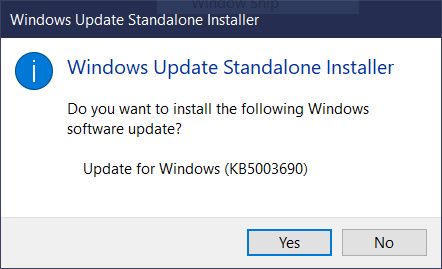

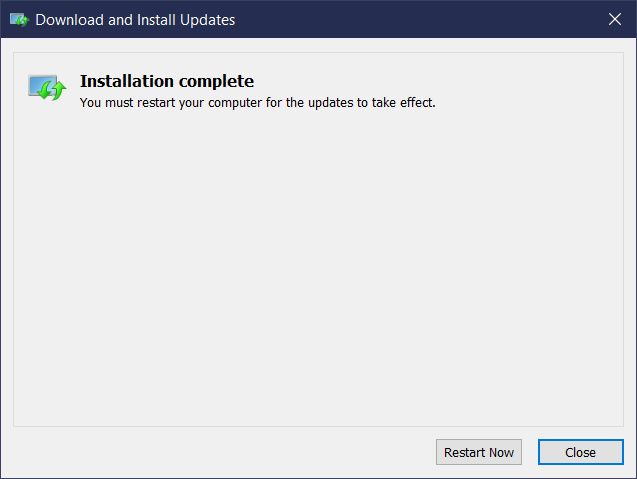
After the installation finishes, you will be prompted to restart the PC for the changes to take effect.
Verification
The Settings app in Windows 11 has an option to view the list of updates installed on your PC. Here’s how to access it.
- Open Settings and click Windows Update.
- Click/tap on Update history.

The good old Programs and Features applet in the classic Control Panel can also show you the list of installed updates.
- Right-click Start, click Run.
- Type
appwiz.cpland click OK. This opens the Programs and Features in the classic Control Panel. - Click the View installed updates link on the left side. This shows you the list of updates along with the installation date column.

If the command-line is your thing, then you can opt for DISM or Windows Management Instrumentation (WMIC) as well. You need to execute the command from an elevated instance of Windows Terminal.
- Using DISM:
dism /online /get-packages /format:table | findstr "Package_for"
- Using WMIC:
wmic qfe
We hope this article not only serves as a common update index for Windows 11 but also provides general installation instructions that can be useful for other Windows builds as well. We’ll be updating this guide with links to newer Windows builds, so check back again in the future!
The post Windows 11 Update Tracker: Download and Install the latest Windows 11 update appeared first on XDA.
from XDA https://ift.tt/KeDR98g
via IFTTT







